



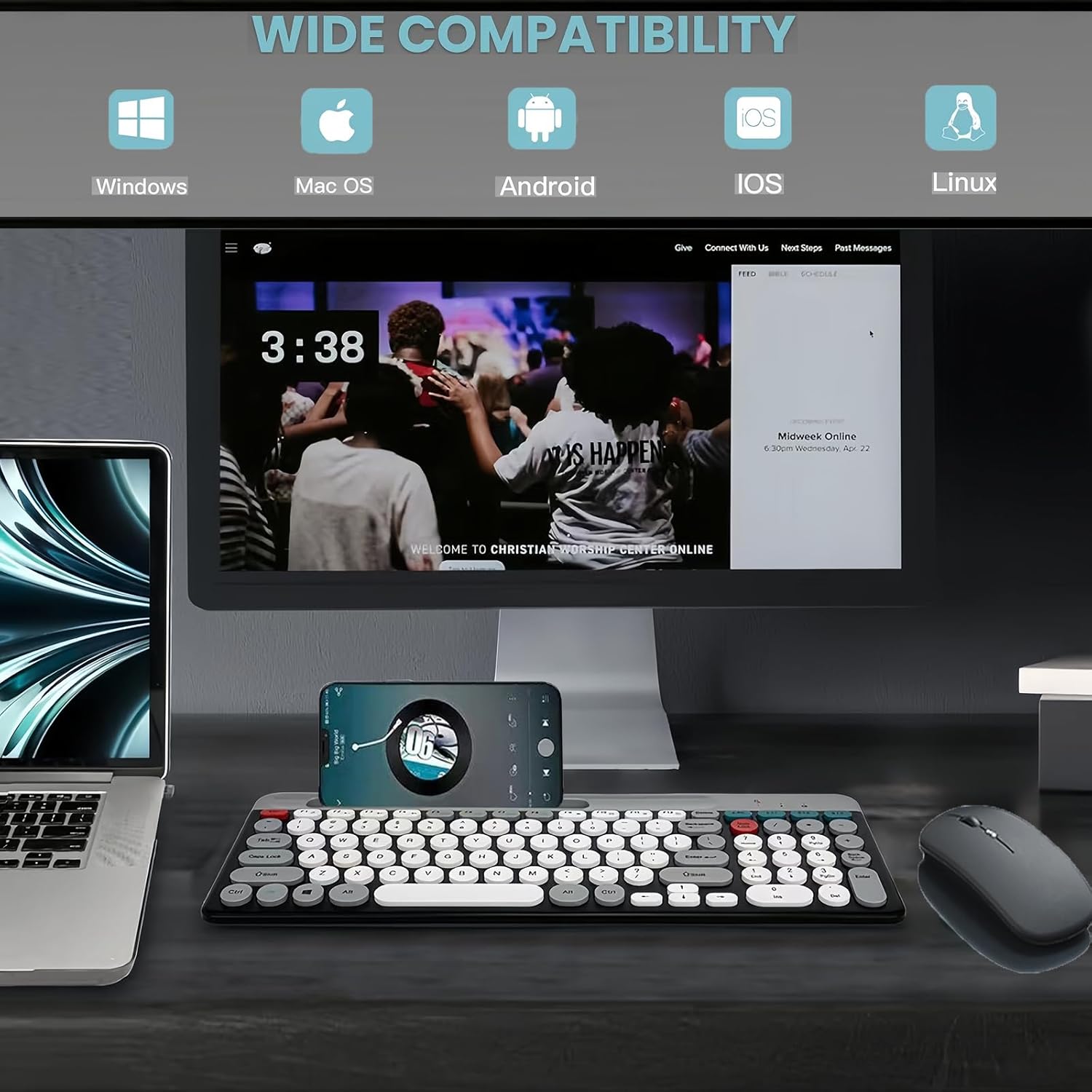

View on Amazon
Product description
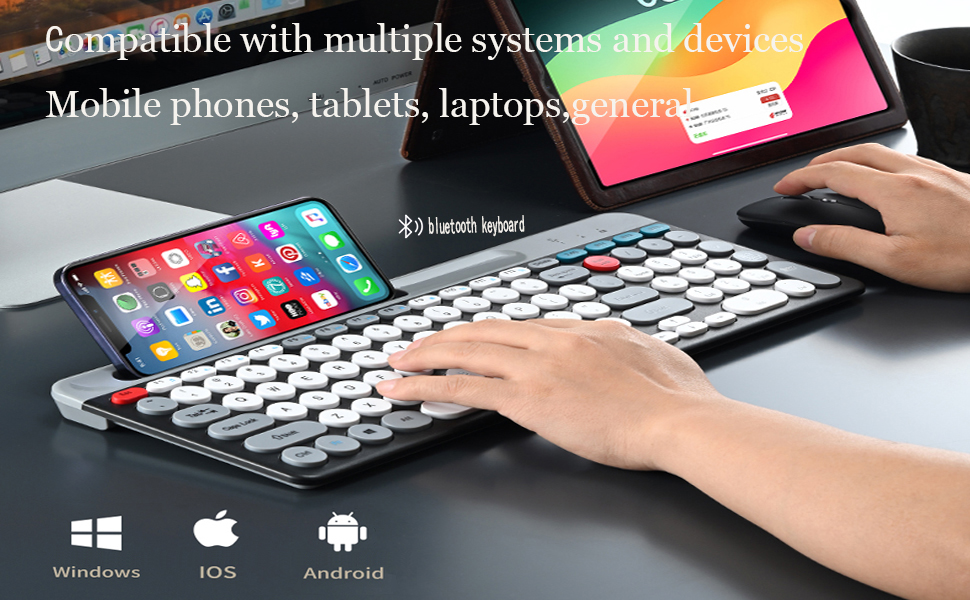
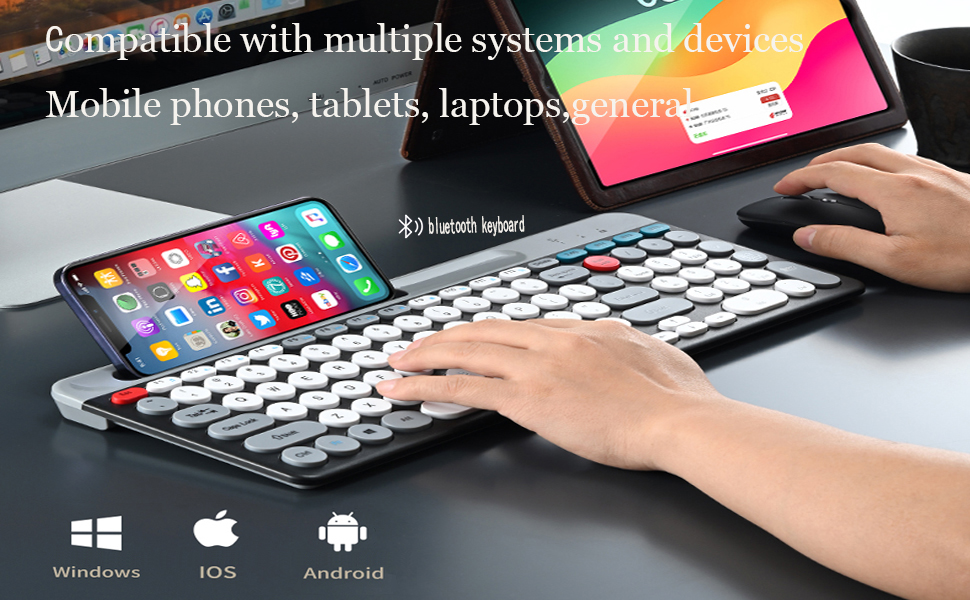












Troubleshooting:
Q1:Keyboard is not compatible with iPad air?
The charging indicator will blink red light when is low power,which you need to charge,You must need to make sure your ipad air bluetooth version before pairing ,The bluetooth keyboard pairing as below steps:
1.the ipad air is bluetooth 3.0 version: Switch the power switch the keyboard to [ON] , press the BT1 key for 3 seconds
to align the code,Until the green light at the icon flashes, open the deviceand search for Bluetooth name BT3.0 Keyboard, and connect it.Press BT1 for one second to switch to Bluetooth mode 1;
2.the ipad air is bluetooth 5.0 version: BT2 button:Switch the power switch the keyboard to [ON] , press the BT2 key for 3 seconds
to align the code,Until the green light at the icon flashes, open the device and search for Bluetooth name BT5.0 Keyboard, and connect it.Press BT2 for one secondto switch to Bluetooth mode 2;BT3 button: Switch the power switch the keyboard to [ON] , press the BT3 key for 3 seconds to align the code,Until the green light at the icon flashes, open the device andsearch for Bluetooth name BT5.0 Keyboard, and connect it.Press BT3 for one second to switch to Bluetooth mode 3;
Q2:the keyboard and mouse does not connect with the computer?
The keyboard and mouse 2.4G wireless receiver connection steps as below:
1.Turn on your computer;
2.Plug the wireless “receiver” at the bottom of the mouse into the USB port onthe computer;
3.Flip the power switch at the bottom of the mouse to the “ON”position;
4..Turn the power switch on of the keyboard to “ ON” and press the 2.4Gkey for one or three second to switch to the 2.4G mode. The indicator in the upper rightcorner is red blinking, if the red light stop blinking, means the connection is successfull, then the 2.4G mode can be used(keyboard and mouse shared the one receiver);
Q3:the mouse randomly disconnects?
How to charge the mouse:
1. Connect one end of the charging cable to the charging port of the mouse, and then to the computer USB interface can be charged;
2.When charging, the roller will light up. When fully charged, the light will be automatic turned off,please take out the charging cable when it is off;Note:if the mouse randomly disconnect,or weakening of the connection signal.please check if the battery is low battery,if yes ,please charge it in time ;
Auto sleep function:The mouse will enter into auto sleep condition without operation about 50 seconds,please press the left and right key of the mouse to activate it ;
Q4:Keyboard just worked for some days ,then stop working?
How to charge the keyboard:
1. Connect one end of the charging cable to the charging port of the keyboard, and thento the computer USB interface can be charged;
2.There will be a light at the charging place. After full charge, the light will be automatic off ,please remove the charging cable when it is off;
The safety precautions :
Keep the equipment dry and away from precipitation, moisture, and all kinds of liquids and condensate
1.Do not use this product with wet hands;2.Do not use or store the device in dusty or dirty places;3.Do not store the equipment in hot or cold conditions (this may damage the equipment);4.Do not drop, knock or shake the equipment (use may cause damage);
Q5:the usb dongle is missing?
Note:The Nano receiver is in the back compartment of the mouse
Q6:the keyboard have lag input?
1.check the battery is in power condition,if the charging indicator will blink red light when is low power,which you need to charge;
2.The keyboard and mouse have auto sleep function:if the keyboard and mouse are placed for more than 50 seconds without moving ,the smart sleep will be activated,press a button on the keyboard and mouse to activate the keyboard and mouse.
3.Note:the wireless signal boasts a range of 33 ft, plug the receiver into any USB port or connect device by bluetooth, it quickly establishes a solid connection.
Q7:he keyboard is too small?
Please note the keyboard is not big size ,please take into consideration before buying.
The keyboard size : 14.56*5.7*0.78inch;
The mouse size: 4.5*2.2*0.98inch;
2.4G & Bluetooth 5.0 and 3.0 Keyboard and Mouse:multi-device wireless keyboard and mouse supports 3 devices to connect at the same time, (2.4G wireless + Bluetooth 5.0 + Bluetooth 3.0). Plug-and-play 2.4G receiver, no need to install additional software or drivers, You can type, switch and keep typing!
Less noise,more focus:intimate mute button design,so that you do not disturb others when playing office and games;Low-profile keys offer quiet typing,Silent in a wireless USB mouse and keyboard.
Phone Tablet Keyboard with Integrated Stand : Bluetooth phone keyboard includes feet will prevent your wrist from hurting while long sessions of typing,The sturdy built body will keep your devices stable;the system supports windows 7 and above,MAC OS,iOS ,Android or USB compatible devices;
safety precaution:keep the equipment dry and away from precipitation,moisture,and all kinds of liquids and condensate,do not use this product with wet hands,do not use or store the device in dusty or dirty places,do not store the equipment in hot or cold conditions(this may be damage the equipment).do not drop,knock or shake the equipment(use may cause damage);
FAQ: if the operation is fail,perform the following steps:1.check the connector integrity,2.check the connection to the device,3.check your device settings,4.check the battery level,5. disconnect and reconnect the device,restart the device if the problem persists,contact us directly,we will do our best to deal with it.


