





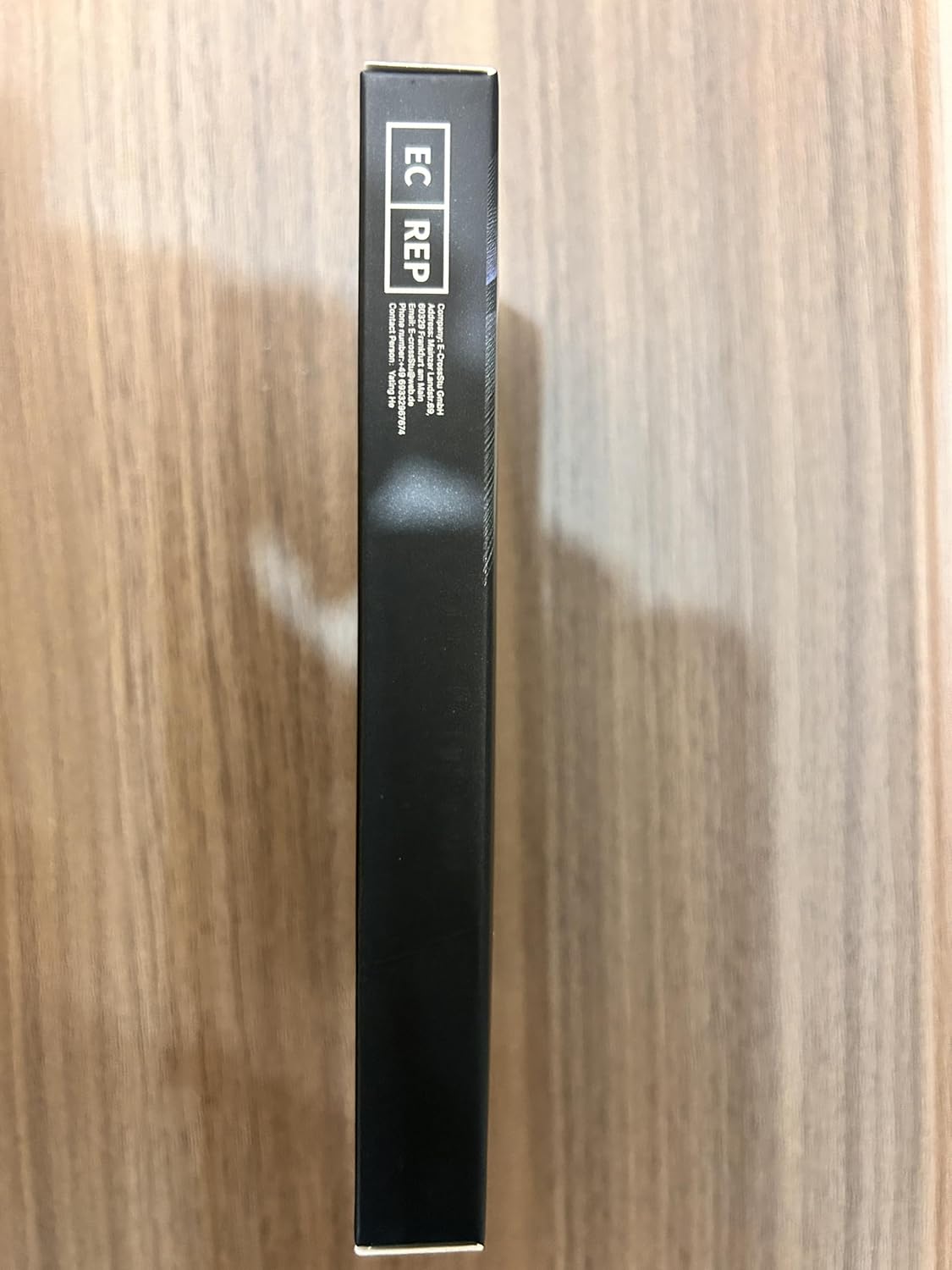

View on Amazon
Product description


Instructions Before Use
After connecting an SSD to your Windows system for the first time and booting up, you need to initialize and format the SSD in Disk Management within the Windows system.
Step A: Press Win+X to open Disk Management. lt will automatically prompt to initialize the disk. Select MBR/GPT mode and click OK. For capacities greater than 2TB, select GPT mode (MBR mode supports up to 2TB)
Step B: Right-click on the unallocated disk, select “New Simple Volume,” and follow the prompts to format the disk by clicking “Next” throughout.
It is recommended that enable AHCl transfer mode in the BlOS and use 4K alignment to give full play of SSD performance.
Please note that if you are using a hard drive enclosure to connect to the SSD, the interface type of the hard drive enclosure will affect the speed of the SSD. This will undoubtedly have a significant impact on the SSD speed test data.


RONGSHU M.2 2280 NVMe PCIE3.0x4 SSD
This PCIe 3.0 NVMe SSD features high-quality 3D TLC NAND flash, supports the NVMe 1.3 protocol, and delivers up to 3000MB/s – 3500MB/s sequential read and 1500MB/s – 3000MB/s sequential write speeds. It delivers a significant performance boost in scenarios such as creative design, small-to-medium gaming, business office, and everyday home use, and is especially suited for users looking for a cost-effective solution with the limitations of the PCIe 3.0 interface, making it an ideal choice for balancing speed and cost. This product is also suitable for use with a 10Gbps/20Gbps ssd enclosure to DIY your own portable external SSD, although transfer speeds are limited by the USB interface.


FAQ
1. Why is the nominal read/write speed of SSD different from the actual read/write speed?
In the storage industry, nominal speeds, are usually obtained by testing under ideal conditions, such as using specific test tools (e.g. CrystalDiskMark), specific hardware configurations. In actual use, factors such as the state of the SSD, temperature, partition alignment, and whether or not write caching is turned on, all affect actual performance. In addition, the nominal read/write speeds usually refer to sequential read/write speeds, i.e., the speed when reading and writing a single large file continuously. If transferring a large number of small files or batches of photos, etc., which involves more random read/write operations, the speed will be significantly reduced.
2. Why does the SSD speed drop when writing files for a long time?
It is a common problem with most SSDs that the write speed drops when writing a large number of files for a long period of time.
Even SSDs made by reputable companies have this problem, which is a technical issue and not a problem with our products themselves.
The performance of an SSD varies with the state of use. For example, whether there is a large amount of data stored on the SSD, whether it is in a high temperature state, whether the SLC cache is exhausted, etc. can all lead to lower read and write speeds.
If you want to maintain high write speeds, it is recommended that you do not write more than 1/4 of the remaining free capacity at one time.
For example, when the SSD drive has 400GB of free capacity remaining, you can transfer less than 100GB of data at a time without a drop in speed.
3. Why can’t I find the SSD and read/write data?
Newly purchased SSDs usually need to be formatted in Disk Management before they can be used. It is recommended that they be formatted in Windows OS and use NTFS format.


Dynamic SLC Cache
RP3500 M.2 NVMe SSD configure dynamic SLC cache to effectively maintain high-speed operation and stability of SSD.


High Speed Internal Solid State Drive
This PCIe 3.0 NVMe SSD delivers sequential read/write speeds of up to 3500/3000 MB/s (varies by capacity), significantly enhancing your PC’s performance. It effortlessly handles demanding software applications, game loading, and more, making work and entertainment a breeze.


3D NAND & TLC particles
This internal SSD hard drive adopts 3D NAND technology and high-quality TLC particles, realized low power consumption, further improved product life and stability. Suitable for creative design, mainstream gaming, business office, home use and DIY SSD Enclosure.


Wide Compatibility
This product is Gen3 PCIe NVMe SSD with M.2 2280 form factor and compatible with laptops, desktops, and all-in-one computers (computer motherboard must be equipped with M.2 NVMe interface).
This RP3500 internal SSD is compatible with Windows7, 8, 10, 11, Mac OS10.9, and later.
Note: NOT compatible with PS4 PS5.
Supreme Speed: The M.2 2280 NVMe SSD utilizes a PCIe Gen3x4 high-speed interface and delivers 4K sequential read/write speeds of up to 3100/1500 MB/s. (The above data is based on internal testing, and data may vary depending on the capacity of the drive, the host device, the operating system, and the application) ( Test Environment: CPU:Intel 19-9900X ;DRAM:32GB DDR4;Chipset: IntelX299;0S:Windows 10 x64;Test Tool:CrystalDiskMark 8.0.x)
Upgrade your computer: Intelligent SLC caching technology enhances the read/write performance of the SSD, and the product transfer performance is more than 5 times that of the SATA III interface. It greatly improves the speed of booting, program opening, game loading, file saving and transferring.
Endurance: The RONGSHU M.2 NVMe 2280 solid state drive utilizes the latest 3D NAND TLC flash technology, which delivers significantly higher endurance than QLC flash technology, enhancing data storage reliability and longevity.
Widely Compatible: M.2 interface, 2280 form factor, can be used for desktops, laptops and DIY your own portable external SSD (5Gbps/6Gbps/10Gbps/20Gbps SSD Enclosure will degrade the performance of the SSD due to the speed of its own USB port). Note: This product does not support PS4, PS5.
Professional Service Support: The M.2 NVMe SSD comes with 3 years of technical support and customer service from a team of professionals


